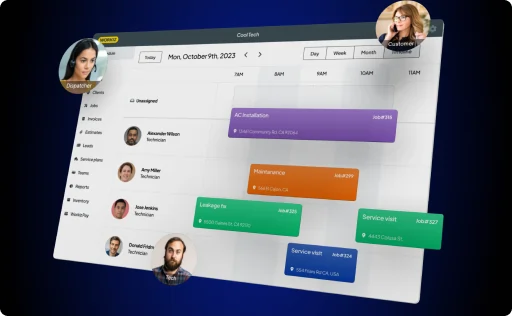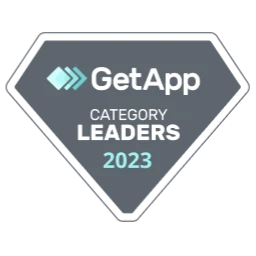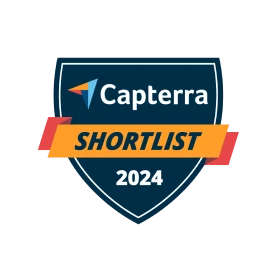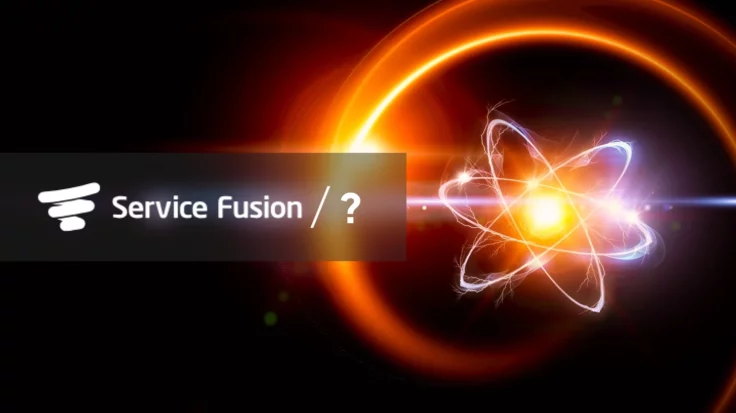When I first started tracking how my business was performing across different neighborhoods, I had an astonishing discovery: One area from which I was getting a lot of calls had no less than 70% cancellation rates.
It was clear what I had to do: I immediately stopped serving this neighborhood, thus saving dozens of hours for my technicians and thousands of dollars on advertising.
If you work in multiple service areas, not all of them probably perform the same. In some neighborhoods, it is easier to upsell, and the average revenue is through the roof. In others, almost every other job gets canceled.
To scale your home service business, you need to know those things and make decisions accordingly.
To help with that, we have created this FREE TEMPLATE. Just get your technicians to log their jobs in the spreadsheet, and it will generate a full report comparing the cancellation rates and the generated revenue in each service area.
(Or, if you’re ready to take the next step as a service business owner, you can get started with Workiz and get this report and many others created automatically. You can read more about Workiz here.)
Instructions for using the template
Every time a technician does a job, they should log in to the Jobs Log table. They should:
- Write in which Service Area technicians performed the jobs
- Choose the date on which the job took place
- Choose the status of the job (Done/Cancelled)
- Write the revenue the job brought in
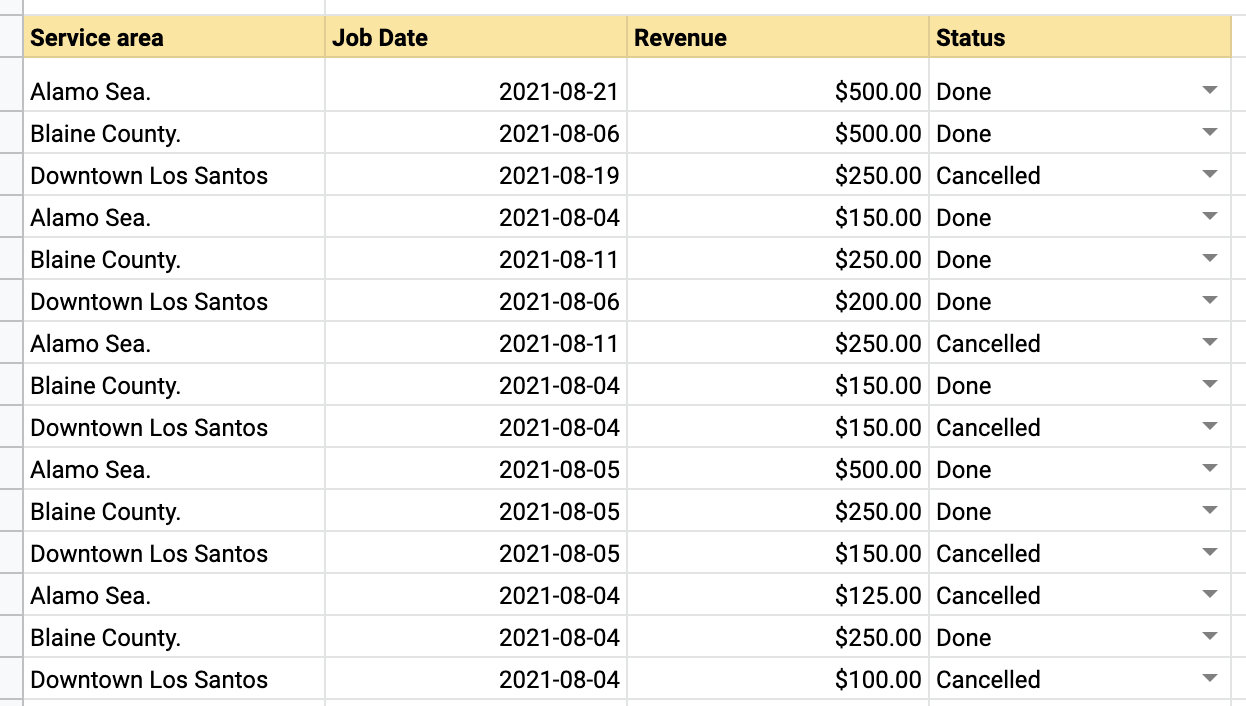
After enough data is collected, you, the business owner, can check the graphs to the right of the table. The charts automatically draw the data collected in the Jobs Log table and show which service area performs best for your business, your cancellation rates per service area, and the revenue generated per service area (both average and total).
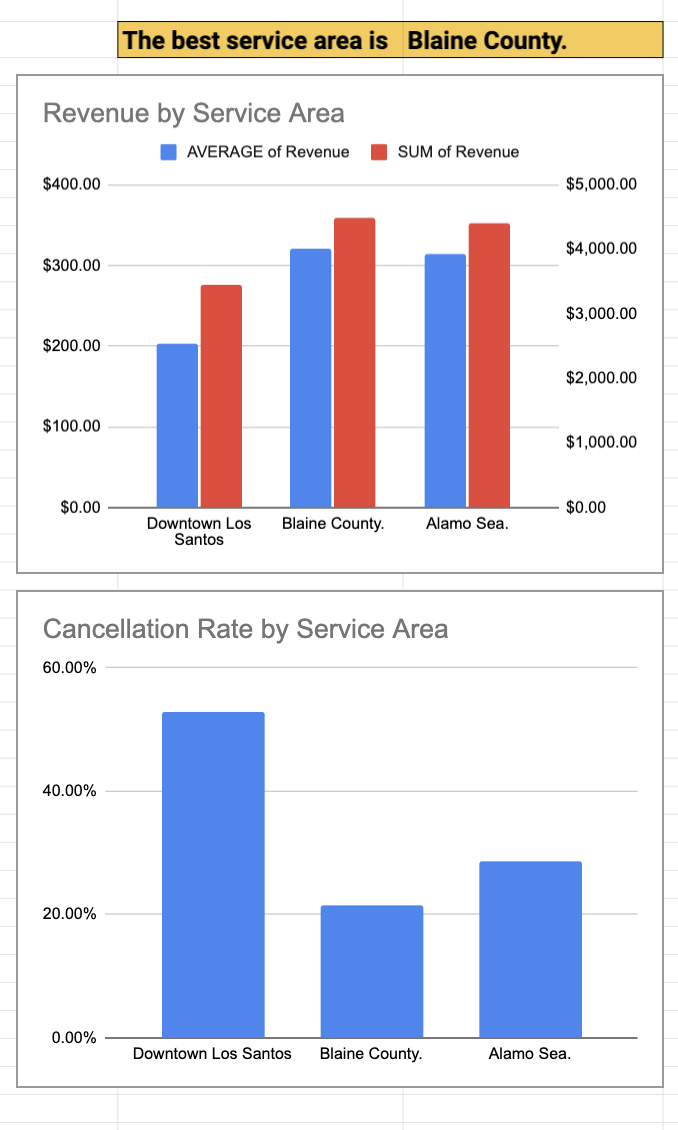
Notes:
- Get started with the template, open this link, and click File -> Make a copy. Give the document a name and click OK.
- To share the document with your techs, click Share and type their email addresses into the “Add people and groups” field.
- The file you see contains lots of data, but only for demonstration purposes. To start using the template, you need to remove all the data in the Jobs Log.