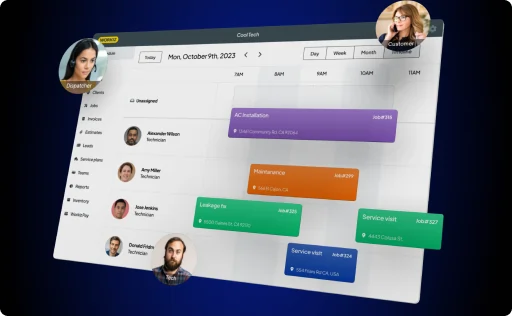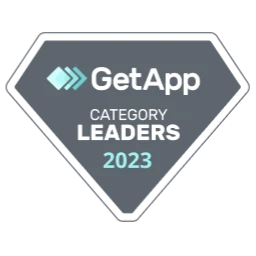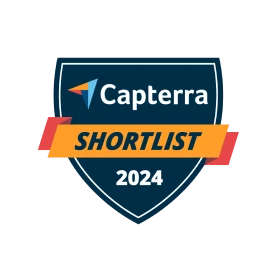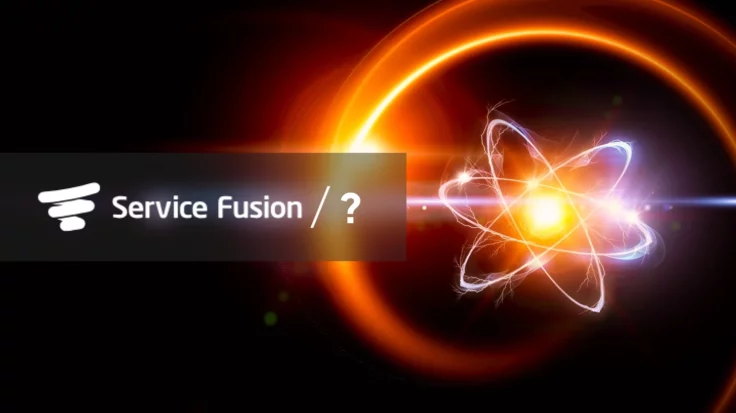They weren’t.
As a service business owner, I came across excellent dispatchers: hardworking, natural salespeople who understood the business and closed jobs like crazy.
At the same time, I also met some not-so-great dispatchers: Dispatchers that didn’t know how to talk to clients and were losing jobs non-stop (and so costing me money).
There are many reasons why some people are better dispatchers than others. It’s the little things: How do you answer the call, what do you say when there is a moment of silence, how do you present the service?
(Also, to be honest, sometimes it’s just about not being lazy and picking up the phone when it rings!)
Back then, when I was training our dispatchers, I spent 30 minutes analyzing a 1-minute phone call. I would go into all the tiny details to ensure that my dispatchers have the tools to turn those calls into jobs.
But how do you know which of your dispatchers is a high-performer and who needs some help? To do that,
we have created this template. Just get your dispatchers to log their call into the spreadsheet, and it will generate a full report comparing the rate at which each of them turns calls into jobs and the number of calls they have taken.
(Or, if you’re ready to take the next step as a service business owner, you can get started with Workiz and get this report, and many others created automatically. You can read more about Workiz here.)
Instructions for using the template
Every time a dispatcher receives a call, they should log in to the Call Log tab.
They should:
- Write their name
- Choose the date on which the call took place
- Choose the time of day in which the call took place
- Choose whether they booked a job or not
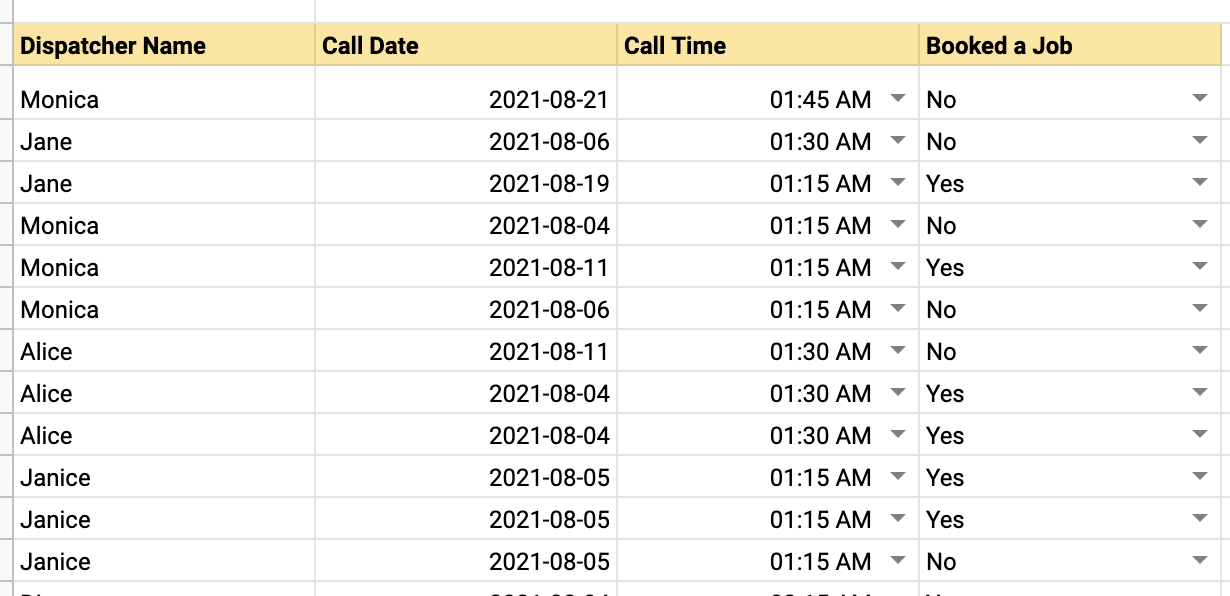
After enough data is collected, you, the business owner, can check the graphs to the right of the tables. Those graphs automatically draw the data collected in the Call Log and show who is your best dispatcher, the conversion rate from call to booking per dispatcher, and what is the number of calls each dispatcher has taken.
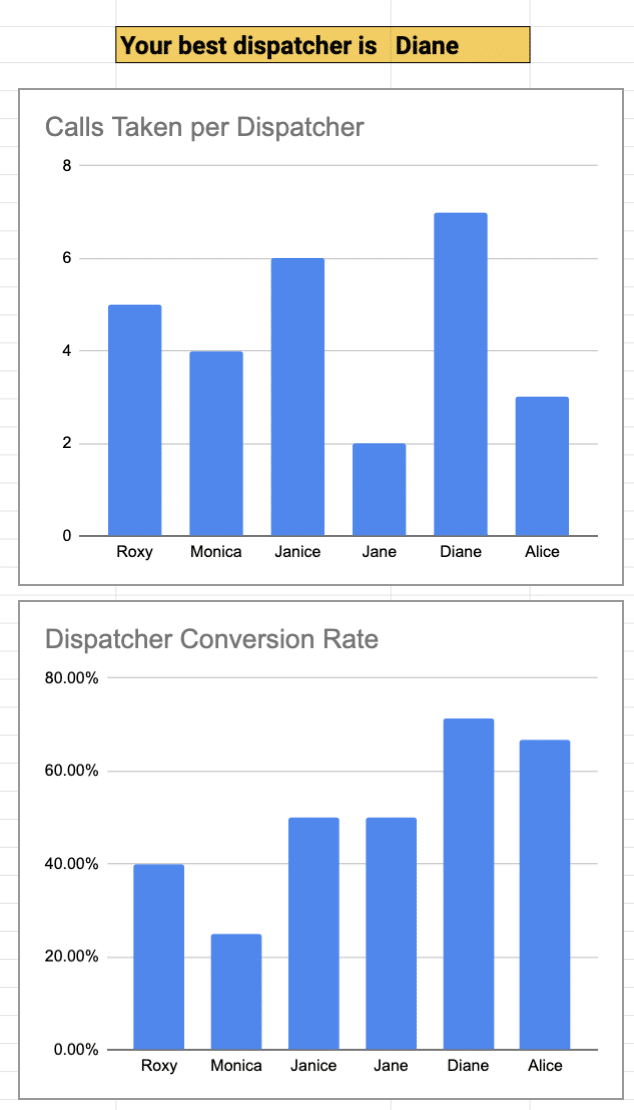
Notes:
- To get started with the template, open this link, and click File -> Make a copy. Give the document a name and click OK.
- To share the document with your dispatchers, click Share and type their email addresses into the “Add people and groups” field.
- The file you see contains lots of data, but that’s just for demonstration purposes. To start using the template, you need to remove all the data in the Calls Log and fill in your own.